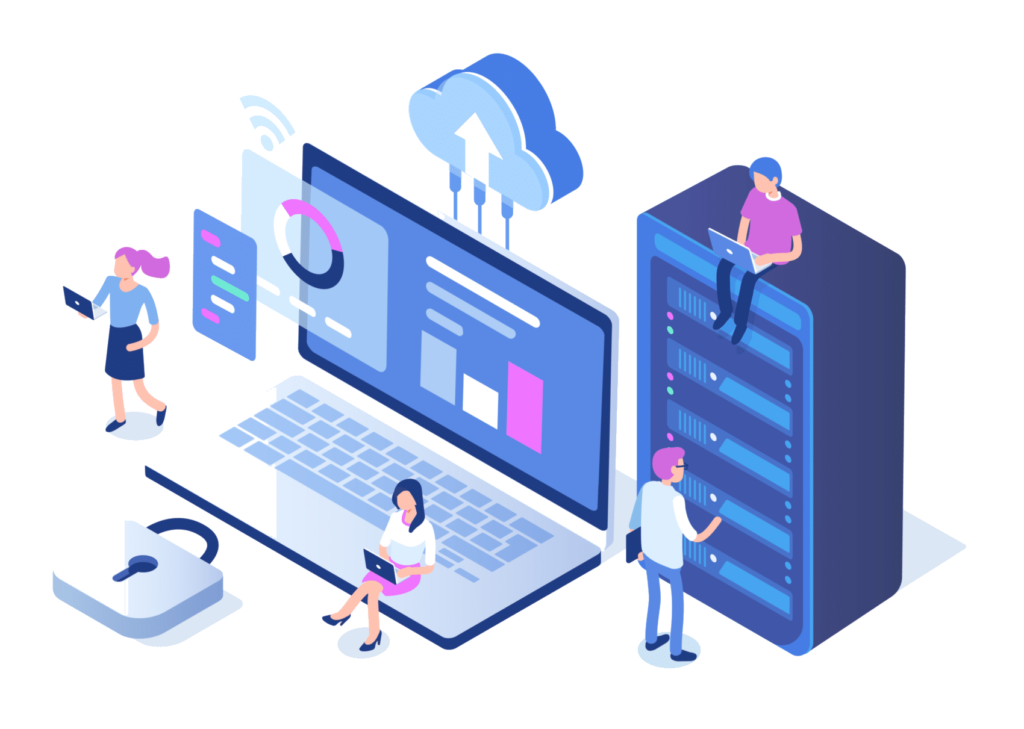Troubleshooting WordPress
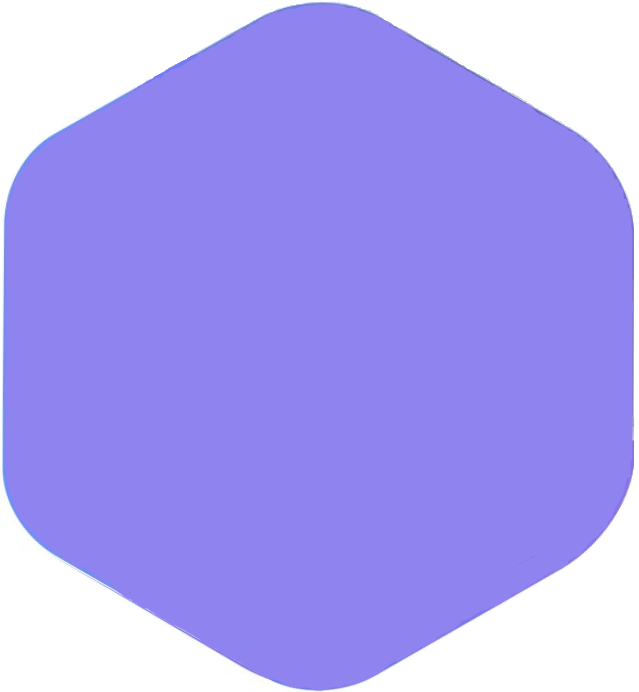
Troubleshooting WordPress
WordPress is great but it is a system that relies on many different “moving” parts, these parts need to work together. Occasionally things go wrong, some functions stops working or worse, the site displays an ugly error message instead of loading properly. That’s when it’s time to do some debugging, in this article I’ll walk you through the typical areas where your WP site can have a problem.
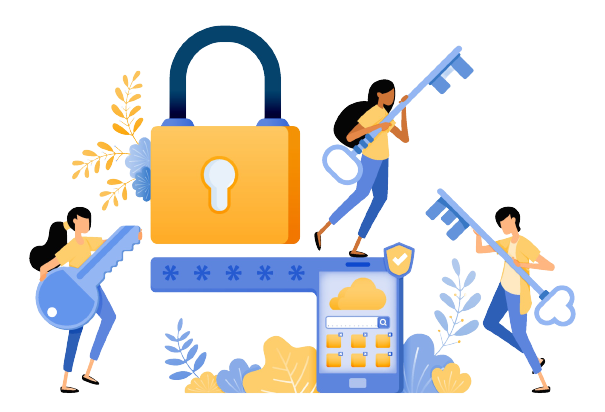
Check your plugins first!
Plugins are great, the let you extend the functionality of your WP site but because they are accessing the site at the programming level there can be some issues. The most common issue is an unexpected interaction between two plugins on your site. Both plugins may be completely fine on their own but due to the way they were coded may not work together as expected. If you just added a new plugin and the site “broke” after that, simple deactivate the new plugin and see if that fixes the issue. If so, you may have to find a different plugin to add that bit of functionality to your site.
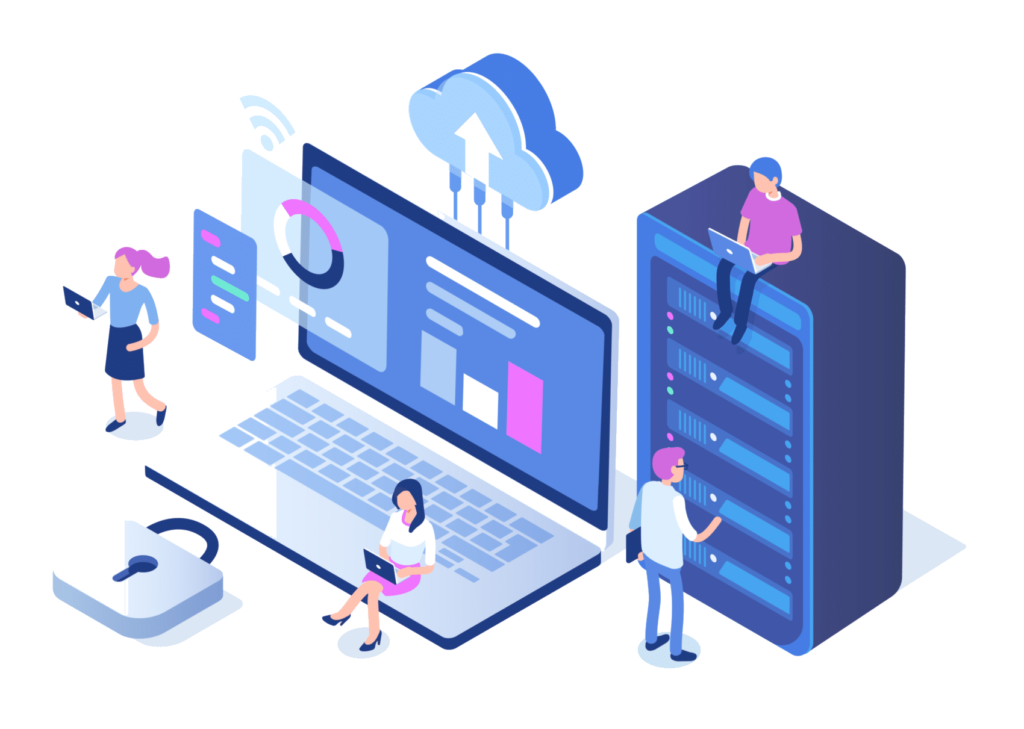
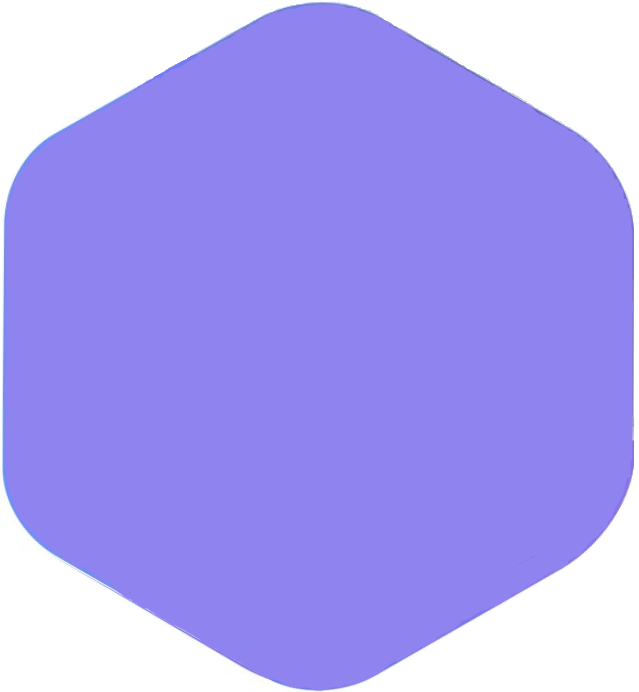
Update Problems
Another issue that happens frequently is things go bad after an update (either of WordPress or your plugins). Let me point out first that for security reasons, it’s very important to keep you site updated, however updates can cause problems. When your site suddenly stops working like this, you should always look to your plugins. I use a process of elimination here. When I see something that has stopped working, I deactivate one plugin at a time and take a look at the issue, is it working again? Then I know that the plugin I just deactivated caused the problem, if not, I reactivated the plugin and try the next. I keep doing this until I’ve isolated the issue.
Troubleshooting WordPress
But what happens if I can’t even access the dashboard? Yeah, that can happen. The site displays an error message instead of the content and you can’t even get to the login page. In cases like this you’ll need to access the server directly (either using an FTP client or using your web hosts file manager). The first thing you should do here is to navigate to the wp-content folder, in that area you’ll see a folder called “plugins” if you simply rename that folder (plugins-bak), then try to reload the site, WordPress will automatically deactivate all plugins (since it can’t find them). That should get you back into the dashboard of the site. You can then restore the plugins folder to it’s original name then (back in WP) reactivate the plugins (one at a time), one you reactivate the offending plugin the site will do down again but you’ll know which one is the problem.
Still seeing problems? Try activating a different theme on your site. You will (temporally) lose the “Look” of your site but if the problem is gone, you know there was something in the theme that was causing the issue.
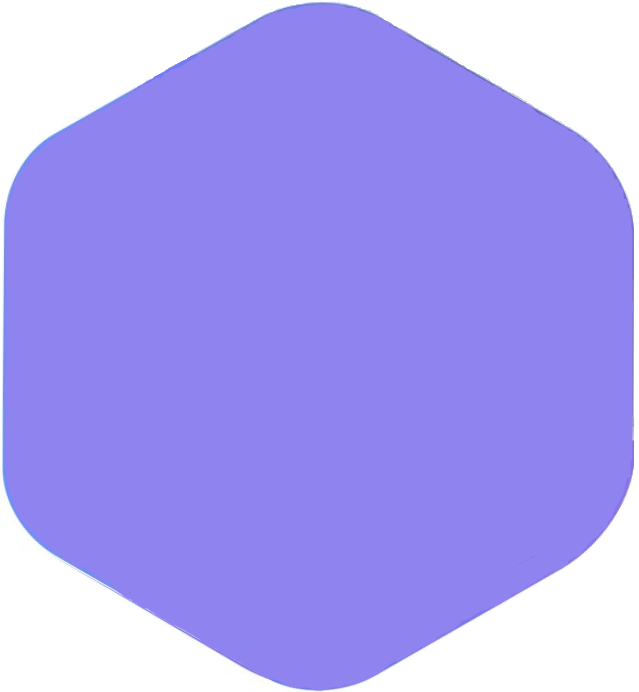
Hosting Issues
Finally, if after testing you find that the plugins and theme aren’t the culprit you may have to look to your web host. I have seen times where an update occurred on the host or the host was so out of date it caused weird issues on the site. You probably have some free support included with your hosting fees so make sure you let them take a look for you.